top of page

How to Create an Agenda
CREATING AN AGENDA
STEP 1
IF YOU ARE CREATING AN AGENDA FOR THE BOARD OR EXECUTIVE COMMITTEE, GO TO THE CORRESPONDING GOOGLE DRIVE FOLDER:
GPNC Board – or – Executive Committee
IF YOU ARE CREATING AN AGENDA FOR ONE OF THE FOLLOWING COMMITTEES, GO THE CORRESPONDING GOOGLE DRIVE FOLDER:
Bylaws Committee
Grants & Funding committee
Outreach Committee
PLUC (Planning & Outreach Committee)
Public Arts Committee
WIT (Website & IT) Committee
IF YOU ARE CREATING AN AGENDA FOR ANY OTHER COMMITTEE, GO TO THE AD-HOC COMMITTEES GOOGLE DRIVE FOLDER:
STEP 2
Navigate to the appropriate folder (double-click to enter, just like you would on your computer’s file system):

STEP 3
Once inside the folder, you’re going to look for the last agenda in the list that is in Google Docs format (ignore pdfs, those should not be there!). You’ll know it’s a Google Doc file because it has the blue icon (seen in the image below). You want to make a copy of this, and then you’ll be editing that copy. Start by right-clicking on that file.
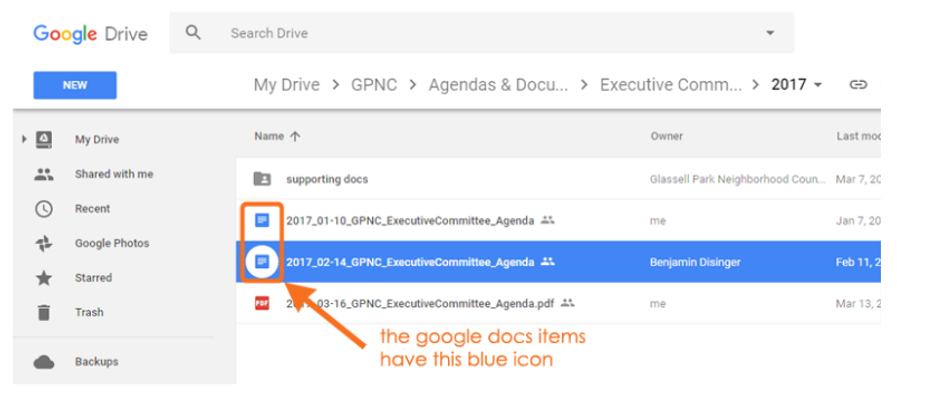
STEP 4
Once you right click, you'll see this dialogue box. You will select (as seen below) "Make a Copy".

STEP 5
Now there should be a copy of that agenda in the list. It’ll say “Copy of …” at the beginning of it. You’re going to be turning this into your new agenda. Start by right-clicking this file

STEP 6
From the dialogue box that comes up, you’re going to choose “Rename”.

STEP 7
Remove “Copy_of” from the beginning of the filename.

Change the numbers that represent the month and date (in this example, “02_14” = February 14th; we’re going to change this). So for instance, if the new meeting date will be on April 11th, we change it to “04_11”.

When the filename is changed the date should be at the beginning of the filename, which keeps the files (listed alphabetically) in proper chronological order. Always ensure the format is 4 digits for the year [underscore] 2 digits for the month [underscore] 2 digits for the date (as seen below). Click OK when you’re done.

STEP 8
You should see your renamed file in the list, in proper chronological order with the rest of the agendas. If for some reason it’s not, just rename it again to the right thing. Now you want to double-click on the file to open it so you can edit the agenda itself.

STEP 9
This is more or less how the file looks when you have it open in the editor (keeping in mind, this agenda header is not up-to-date).

STEP 10
First thing you need to change is the date.

STEP 11
Then you can move on to the agenda items themselves, but first notice the first three agenda items… you are not going to change these. They are required.
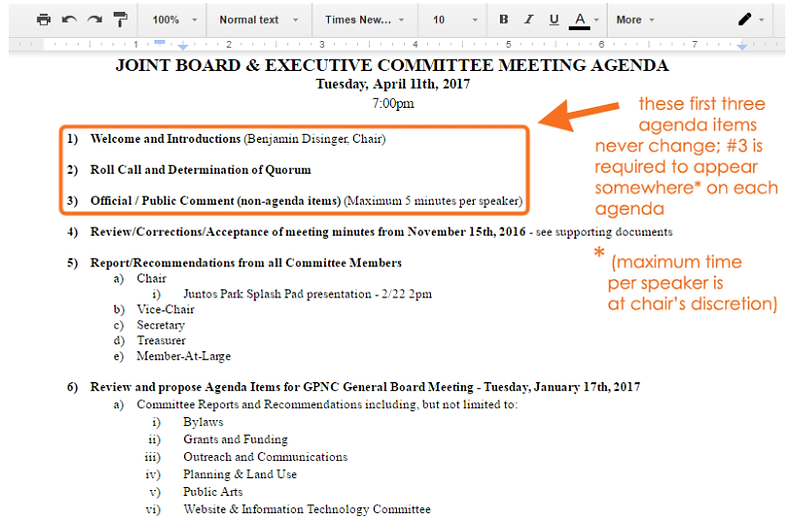
STEP 12
The agenda items that are yours will begin at #4 and continue until you’ve listed all your agenda items, but make sure your final agenda item is “adjourn”. Note, you can opt to have the public comments occur at any time during the agenda, they don’t have to occur at the beginning. For a longer meeting, you may even opt to have a duplicate public comment period at the end (the board often does this).

STEP 13
This, as with those first 3 agenda items, isn’t really a step, so much as something to notice. There is a section at the end of the agenda, that comes after the last (adjourn) agenda item. Leave it alone. For legal reasons it must be included at the bottom of the agenda, and unless we are told by DONE (Dept of Neighborhood Empowerment) to make changes, it should be left as-is..

bottom of page







